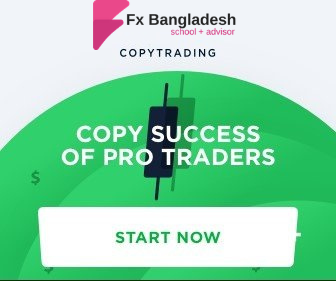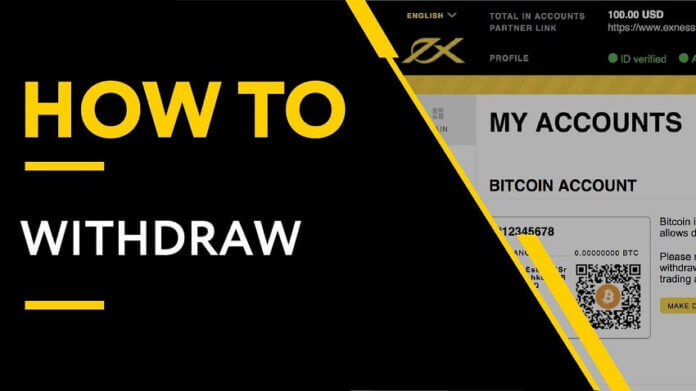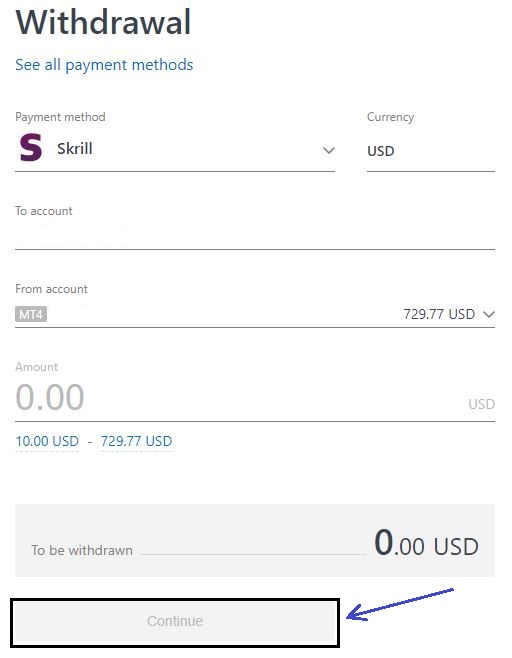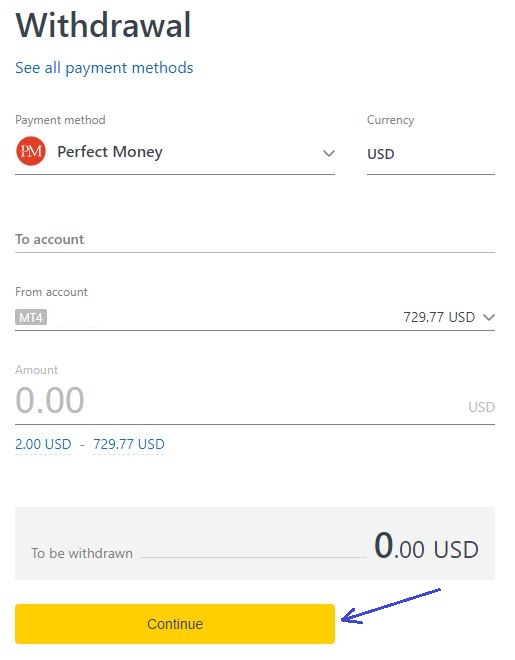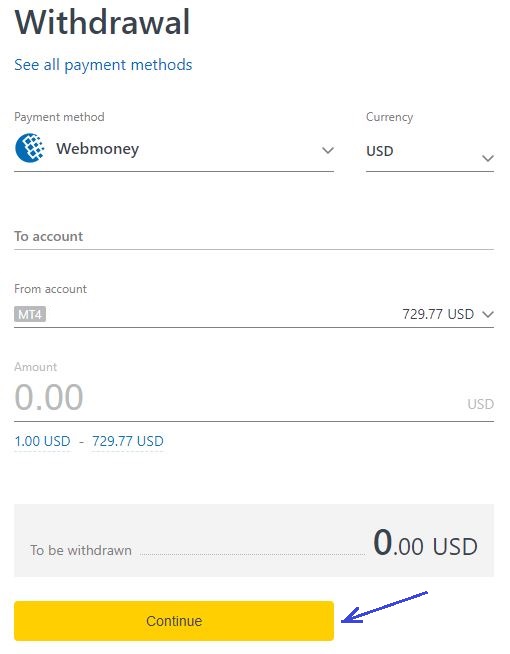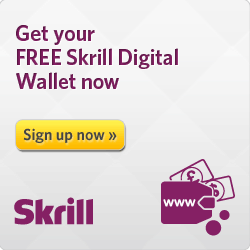Exness Withdrawal – We have already discussed broker details, review, verification, etc. and we hope these articles have helped you at least a little bit. For some time now, you have been requesting a detailed discussion of the Exness Withdrawal system.
In today’s article, we will discuss the process of how withdrawing funds from this popular broker. As you already know from our previous articles, the biggest reason for the popularity of Exness is its Withdrawal system. In simple words, the process of withdrawing funds from the broker. Exness broker pays their clients automatically. So let’s get started, on how to withdraw funds from this broker.
About Exness Withdrawal System
We would like to give you an idea about some of the issues before withdrawing funds.
Suppose you have deposited funds in your trading account through your Skrill Wallet. In that case, you have to use Skrill when you will withdraw funds from your trading account. You can not withdraw funds using any other eWallet.
Now imagine, that you have deposited funds using multiple payment gateways such as Neteller and Skrill, then you have to use both of these gateways while withdrawing funds from your trading account.
For example, you deposit $50 in a trading account through Neteller and $50 by using Skrill and make a profit. Suppose you now have $500 in your trading account. In that case, if you want to withdraw funds, you have to use both of these gateways and withdraw funds proportionally.
As a result, $250 will be withdrawn through Neteller, and the remaining $250 will be withdrawn through Skrill. We hope, you understand the procedure.
Withdrawal via Neteller
To withdraw funds from the broker’s account, first, you need to log in to your broker’s account or client cabinet. After logging in, click the “Withdrawal” button from the menu options on the right side of your cabinet.

In this section, we will illustrate the most common payment withdrawal methods by using Neteller Online Wallet. In this withdrawal section, you can see the “Neteller” logo. After clicking on the logo, a new form will appear in front of you.
You need to select the trading account number (if you have multiple trading accounts), and Neteller’s email ID, specify the amount that you want to withdraw and click on the “Continue” button below and follow the onscreen instructions.
Before withdrawing funds, a verification code will be sent to your registered phone number.
Confirm the code and then funds will be sent to your Wallet immediately.
Generally, you can withdraw funds instantly from your trading account. You can withdraw funds from a minimum of $4 to a maximum of $10,000 through Neteller at a time. No additional charges or fees will be applied. You can even withdraw funds on holidays.
Withdrawal via Skrill
To withdraw funds from the broker’s account, first, you need to log in to your broker’s account or client cabinet. After logging in, click the “Withdrawal” button from the right side menu option and click on the Skrill Wallet Logo.
After clicking, a new page will appear, where you need to select the trading account number (if you have multiple trading accounts), and Skrill’s email ID, specify the amount that you want to withdraw, and click the “Continue” button below and follow the onscreen instructions.
In the next section, you need to confirm and check the information that you have already provided for fund withdrawal. If all remain good, then click on the “Confirm” button.
After clicking the button, a code will be sent to your registered phone number for verification.
Please check your registered phone number for the verification code and paste it into the selected box and click the “Confirm” button.
Congratulations, you have successfully withdrawn funds from the trading account. The requested funds will be transferred to your Skrill Wallet almost immediately. Please check your Skrill account balance. You will also be notified via email.
Generally, you can withdraw funds from your trading account instantly. You can withdraw funds from a minimum of $10 to a maximum of $12,000 through Skrill. No additional charges or fees will be deducted.
Withdrawal via Perfect Money
To withdraw funds from the broker’s account, first, you need to log in to your broker’s account or client cabinet. After logging in, click the “Withdrawal” button from the right side menu option and click on the Perfect Money (PM) wallet icon.
After clicking, a new page will appear, where you need to select the trading account number (if you have multiple trading accounts), and PM’s email ID, specify the amount that you want to withdraw, and click the “Continue” button below and follow the onscreen instructions.
In the next section, you need to confirm and check the information that you have already provided for fund withdrawal.
If all remain good, then click on the “Confirm” button.
After clicking the button, a code will be sent to your registered phone number for verification.
Please check your registered phone number for the verification code and paste it into the selected box and click the “Confirm” button.
Congratulations, you have successfully withdrawn funds from the trading account. The requested funds will be transferred to your PM Wallet almost immediately. Please check your Perfect Money account balance. You will also be notified via email.
Generally, you can withdraw funds from your trading account instantly. You can withdraw funds from a minimum of $2 to a maximum of $100,000 through PM. No additional charges or fees will be deducted.
Withdrawal via Webmoney
To withdraw funds from the broker’s account, first, you need to log in to your broker’s account or client cabinet. After logging in, click the “Withdrawal” button from the right side menu option and click on the Webmoney wallet icon.
After clicking, a new page will appear, where you need to select the trading account number (if you have multiple trading accounts), and Webmoney’s email ID, specify the amount that you want to withdraw and click the “Continue” button below. And follow the onscreen instructions.
In the next section, you need to confirm and check the information that you have already provided for fund withdrawal. If all remain good, then click on the “Confirm” button.
After clicking the button, a code will be sent to your registered phone number for verification.
Please check your registered phone number or email for the verification code and copy and paste it into the selected box and click the “Confirm” button.
Congratulations, you have successfully withdrawn funds from the trading account. The requested funds will be transferred to your Webmoney Wallet almost immediately. Please check your Perfect Money account balance. You will also be notified via email.
Generally, you can withdraw funds from your trading account instantly. You can withdraw funds from a minimum of $2 to a maximum of $1,000,000 through Webmoney. No additional charges or fees will be deducted.
Other Withdrawal Methods
So far we have discussed the most commonly used Electronic fund withdrawal methods. Exness Broker also offers some additional withdrawal options that users can use to transfer funds into their different trading accounts and also can transfer externally.
Transfer Between Own Accounts: To do that, you need to first select the option you want to use. If you choose to transfer funds between your trading accounts then, please the respective option just like the below image.
After clicking the “Between Your Accounts” button a new page will appear where you need to select the trading account that you want to transfer funds from and specify the amount that you want to transfer and need to select the specific account that your fund will transfer to.

After specifying all the information please click the “Continue” button then you need to review your transfer summary and if everything is correct then click on the “Confirm” button.
After clicking the button, a code will be sent to your registered phone number for verification. Please check your registered phone number for the verification code and paste it into the selected box and click the “Confirm” button accordingly.
Congratulations, you have successfully transferred funds from between your trading account.
Transfer Between Other Accounts: To do that, you need to first select the option you want to use. If you choose to transfer funds to another user account then, please click the respective option just like the below image.
After clicking the “To another user” button a new page will appear where you need to select the trading account that you want to transfer funds from and specify the amount that you want to transfer and need to select the specific account that your fund will transfer to.
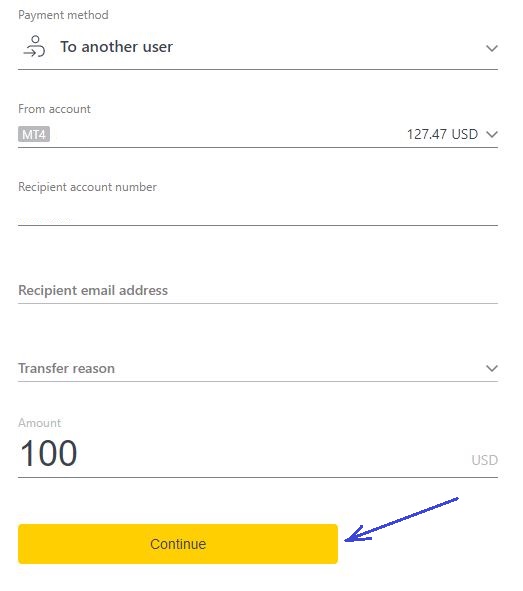
In this fund transfer process first, you need to select your trading account that your funds will transfer from, and in the next box, you need to add the Recipient Account Number.
The recipient’s email address is optional. You can add the receiver trading account registered email. In the next section, you need to select the fund transfer reason. You will get several options and need to select the best one.
Finally, specify the transfer amount and click the “Continue” button. Then you need to review your transfer summary and if everything is correct then click on the “Confirm” button.
After clicking the button, a code will be sent to your registered phone number for verification. Please check your registered phone number for the verification code and paste it into the selected box and click the “Confirm” button accordingly.
Congratulations, you have successfully transferred funds to another user’s trading account.
If this article seems useful to your then please click the like button below. You can also share your valuable feedback or ask questions in the below comment section. Also, subscribe to our newsletter for trading-related updates.