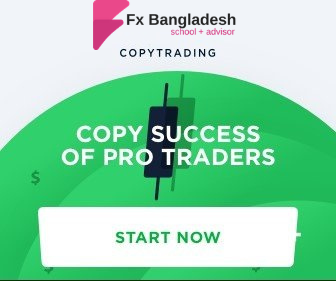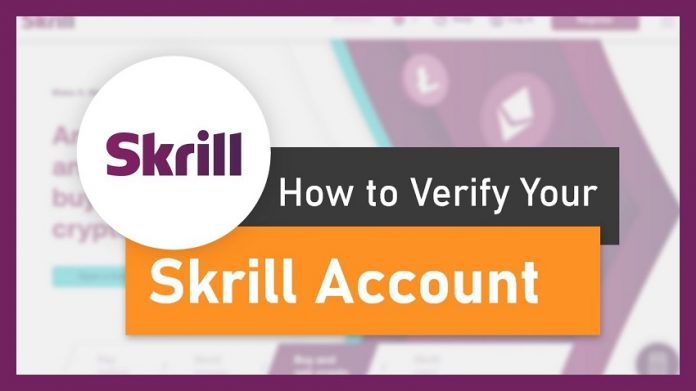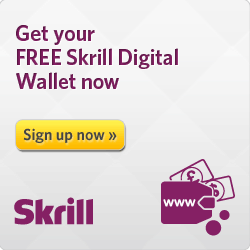After registering an account, you can start using it but some transactions limitations will apply. Account verification is not mandatory but we highly recommend completing the verification.
If you do not complete the registration yet, our Skrill Registration article may guide you further. You can have a look.
Here we have added a short video about the verification process. You can watch it by clicking the play button.
– Video Tutorial –
(Web verification)
Step 1: The easiest way to submit information for verification is to download the app from the Google Play Store and then submit the information. Click this link to download the appropriate application based on your smartphone OS. Link – https://tick.is/skrillApp.
After the app is being downloaded, log in to the account by providing your registered information such as your email and passkey.
– Video Tutorial –
(App verification)
Step 2: After login to the account, two types of information must be submitted for verification.
First, you need to upload a color image of your NID / Passport / Driving License, which is in your name, to verify your identity.
Remember, you have to take a real picture. If you scan and upload the image, it will be treated as invalid. While taking pictures, Please make sure it should be clear and all 4 corners of the ID card are clearly visible.
Step 3: Now to verify your address correctly, upload a copy of any Utility Bill / Council papers / Court Bill / Bank statement which is in your name.
It may take up to 24 hours for the information to be submitted correctly. Next, your account verification status will be notified via email. Please also visit Skrill’s official website – www.skrill.com for more detailed information.
NOTES:
When verifying the Skrill Account correctly, be aware of the following:
- The uploaded image must be colored. Neither whitening nor photocopying will be acceptable.
- The picture of the NID / Passport / Driving License is clear and your name and age must be clearly visible.
- The image cannot be scanned and uploaded. Scanned documents cannot be submitted for any image verification. In this case, we recommend using the Skrill App. By using the app you can easily submit your documents. Please click this link and the application will be downloaded based on your smartphone OS – https://tick.is/skrillApp.
- if you are trying to upload the document by using the skrill website, place your ID card on a table or a plain surface and then take a picture. Make sure all 4 corners are clearly visible and clean.
- Do not register or verify your Skrill account through a VPN. This may cause your account to be permanently blocked.
- Never open two or multiple Skrill accounts with the same name or details. If you do so, your two accounts will be blocked. Skrill does not offer the benefit of using multiple accounts and when you register the account, your Internet IP is stored on skrill’s server. If you try to register an account using the same IP, you will be in danger.
- Don’t proceed to open an account with the wrong information. If you do not have the required documents, there is no need to register an account in your name.
- Do not use your Skrill account using multiple browsers or IPs. This may cause your account to be compromised. One more thing is important, never log in or browse a skrill account using a public internet connection (Ex. Shopping Mall, Park, Hotel, Cybercafe). This may result in your account being permanently blocked.
Please contact us if you have any problems. For more details on verification, please visit the Skrill section of our forum. The link to the forum is given at the end of the article.
If this article seems useful to your then please click the like button below. You can also share your valuable feedback or ask questions in the below comment section. Also, subscribe to our newsletter for trading-related updates.